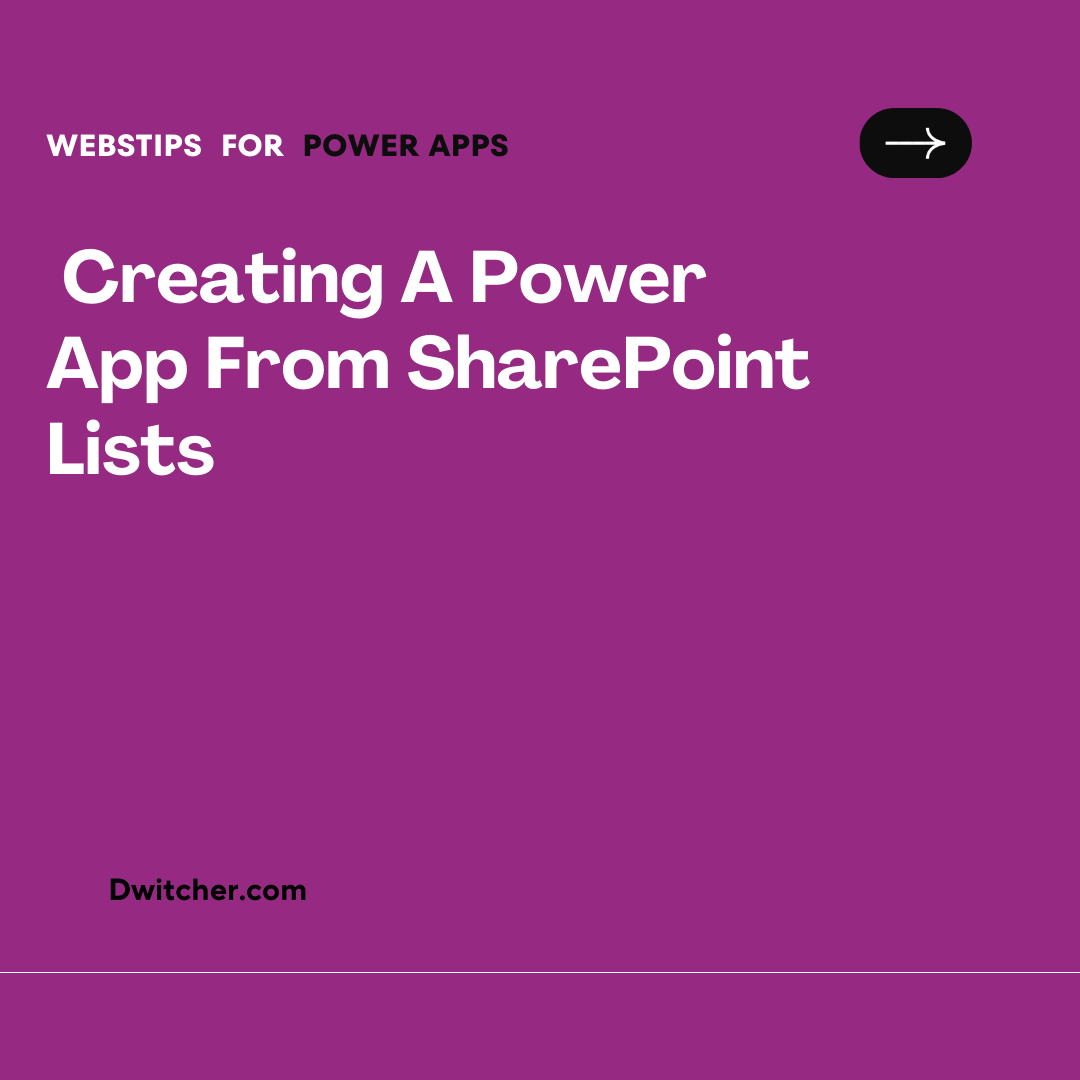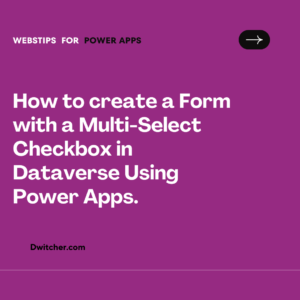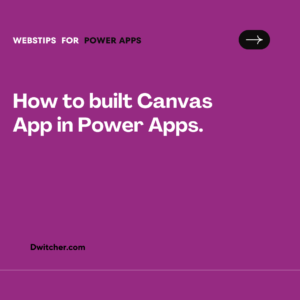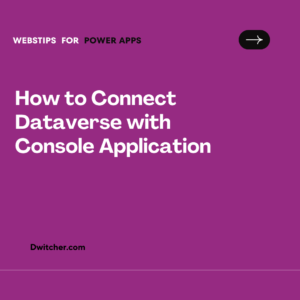Description:
Developing a Power App Using SharePoint Lists.
Works with Microsoft Office 365
Solution:
- Click on the Waffle menu in any Microsoft office 365
- Click on SharePoint to go to SharePoint Online.

- Click on the SharePoint Site name to go to that SharePoint Site.

Prerequisites:
To choose a SharePoint list as the Power Apps database, the SharePoint site and the SharePoint List should be in place with sample data. If you do not have a SharePoint site and a SharePoint list, you need to create it first.
Below is the screenshot for the SharePoint Site. It shows SharePoint pages, lists and document library. You need to select the SharePoint list on which Power Apps will be created.
The components tagged in the above image are:
- SharePoint Document Library.
- SharePoint Lists.
- SharePoint Page.
Once you click on the list namely Product Line Images, it will show the SharePoint List screen as shown below. SharePoint lists have headers in columns and records in rows.
Creating the App:
Below are steps to create the Power Apps from SharePoint List:
- Click on Integrate from the top ribbon.
- Click on Power Apps.
- Click on Create an app.

A pop-up window appears.
4.Write the Name of the App.
5.Click on Create to create the app.