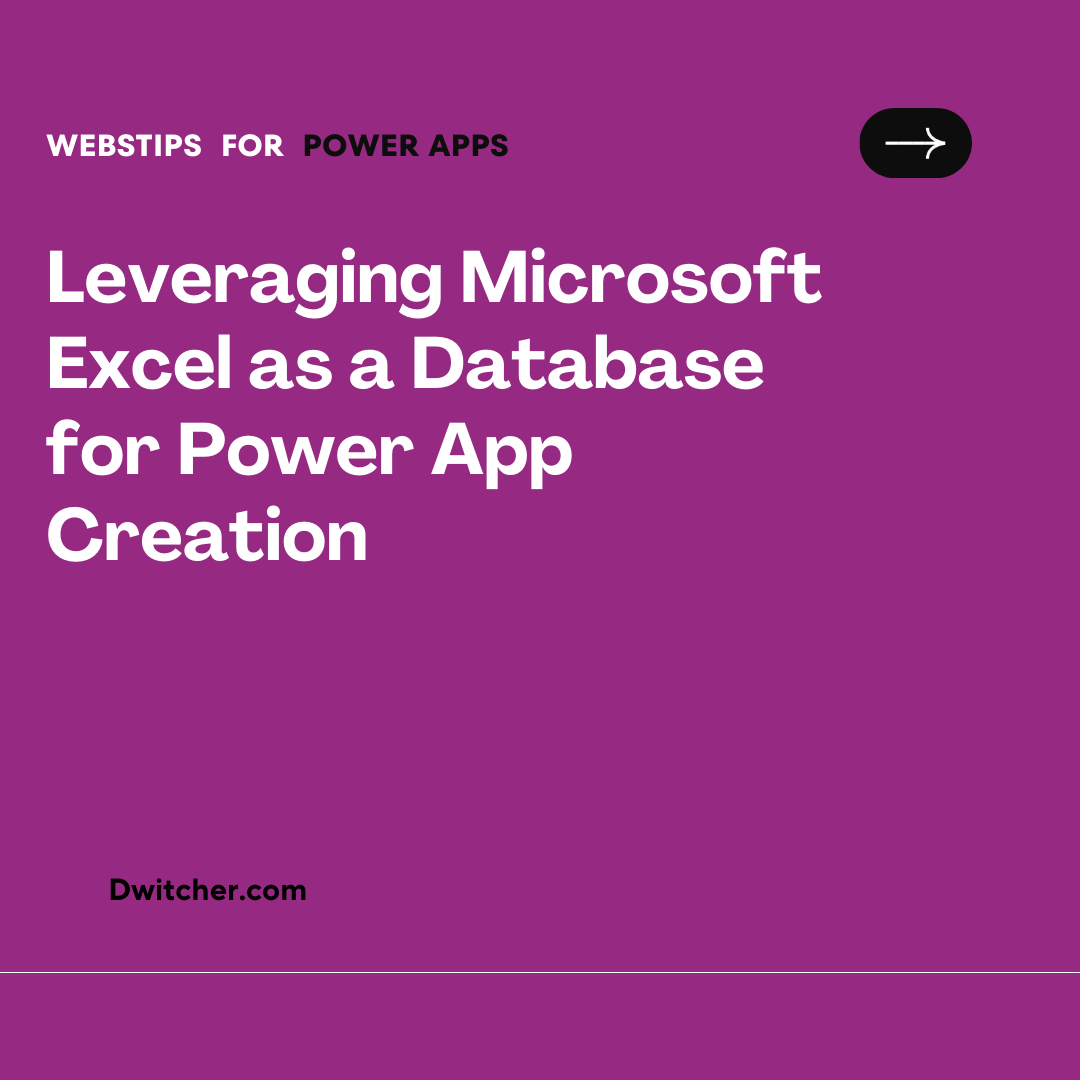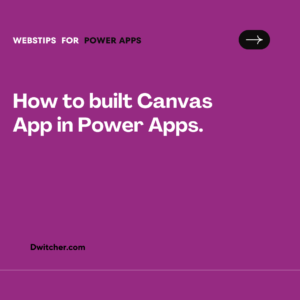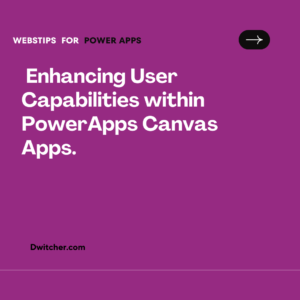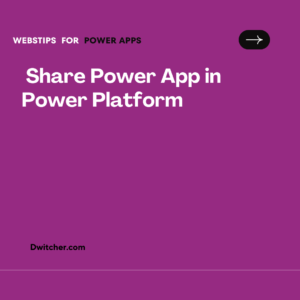Description:
Creating Power Apps using Microsoft Excel AS database.
Works with Microsoft Office 365
Solution:
Following are the steps to create a Power App from Microsoft Excel.
- In PowerApps Home Page, Click on
- Select Excel Online, it will take you to the Connections Screen as shown below.

- Click on New connection.

When you connect OneDrive/OneDrive for Business for the first time, you need to click on the New Connection. But once the connection is created, the OneDrive/ OneDrive for Business connection will be displayed in the below existing list of connections like SharePoint connection is displayed in the above screenshot. One needs to just click on the existing OneDrive connection to connect an Excel file to the app. When you click on New Connection, a list of all connections will be displayed as shown in below screenshot.![]()
- Select OneDrive or OneDrive for Business, whichever is the source.

- Click on Create button from above screen to create the OneDrive/ OneDrive for Business Connection for the first time.
- Click on OneDrive/ One Drive for Business under Connections.
- Choose the Excel File where data is saved.

- Choose the Table where Data is saved.
- Click on the Connect button to create the Power Apps Canvas App.

Microsoft Power Apps will automatically create the app in Phone Layout.