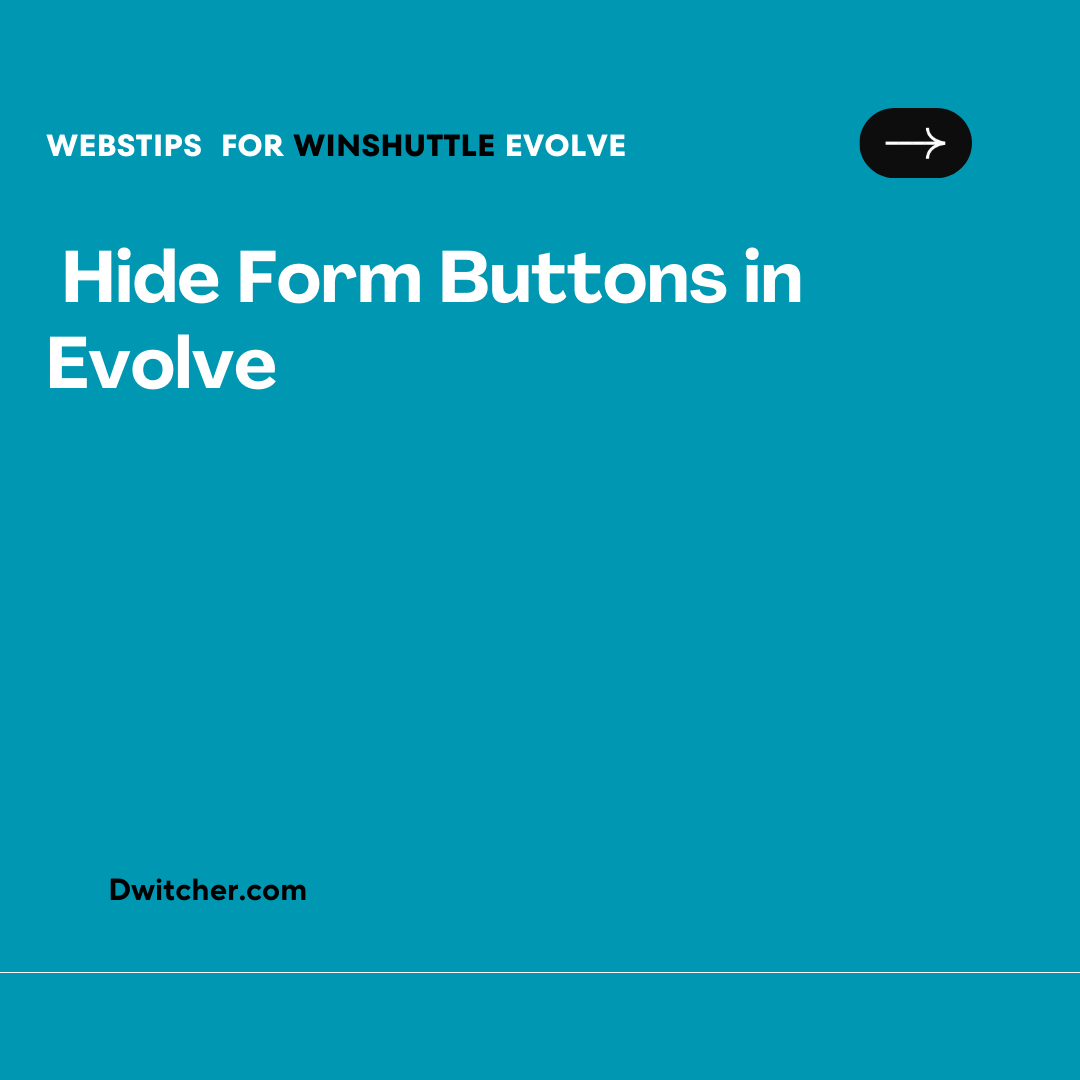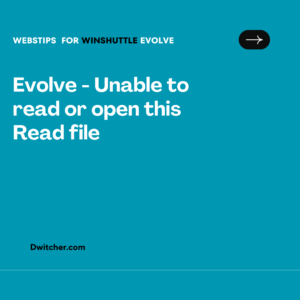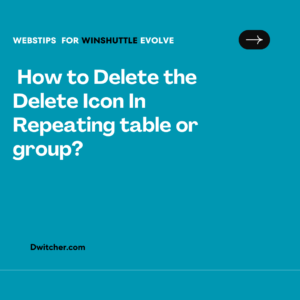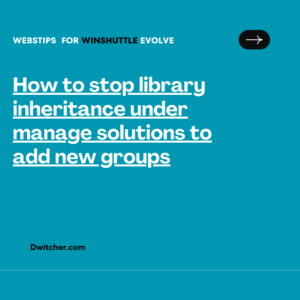Description
I have implemented a solution within the Winshuttle Composer using the evolve product.
I would like to know how to remove the buttons from the view of the composer in the bottom right within the provided screenshot.
Works with Evolve 20x
Solution:
Step 1: First of All you need to add Workflow Config Key for this. Go to Settings-> Workflow
Step 2: Click on Add Button
Step 3: Now User can fill value according to their cases as there might be 3 cases out of which user can prefer any of these:
Case 1: User want to hide these buttons globally i.e. for all the solutions.
Then Choose Global from AssignTo DropDown and Type False in Value Text box.
Case 2: User wants to hide these buttons for specific solution but for all the views (if multiple views present)
Then Choose Particular Solution from AssignTo dropdown and Type False in Value Text Box.
Case 3: User want to hide these buttons in Solution for specific view ( If multiple views present)
Then Choose Particular Solution from AssignTo dropdown and in Value Text box type Name of only those view for which you want to Show these buttons. By this for rest of the views in Solution, these buttons would be hidden. Like in This below screenshot, Only View 2 will be containing these buttons and rest of the views in this solutions will be having no buttons.
Step 4: Click on Add Option Link below
Step 5: Click on Save Button
To See the name of views
Go To Composer Solution-> Click on Form Tab-> Click on View Name-> Properties