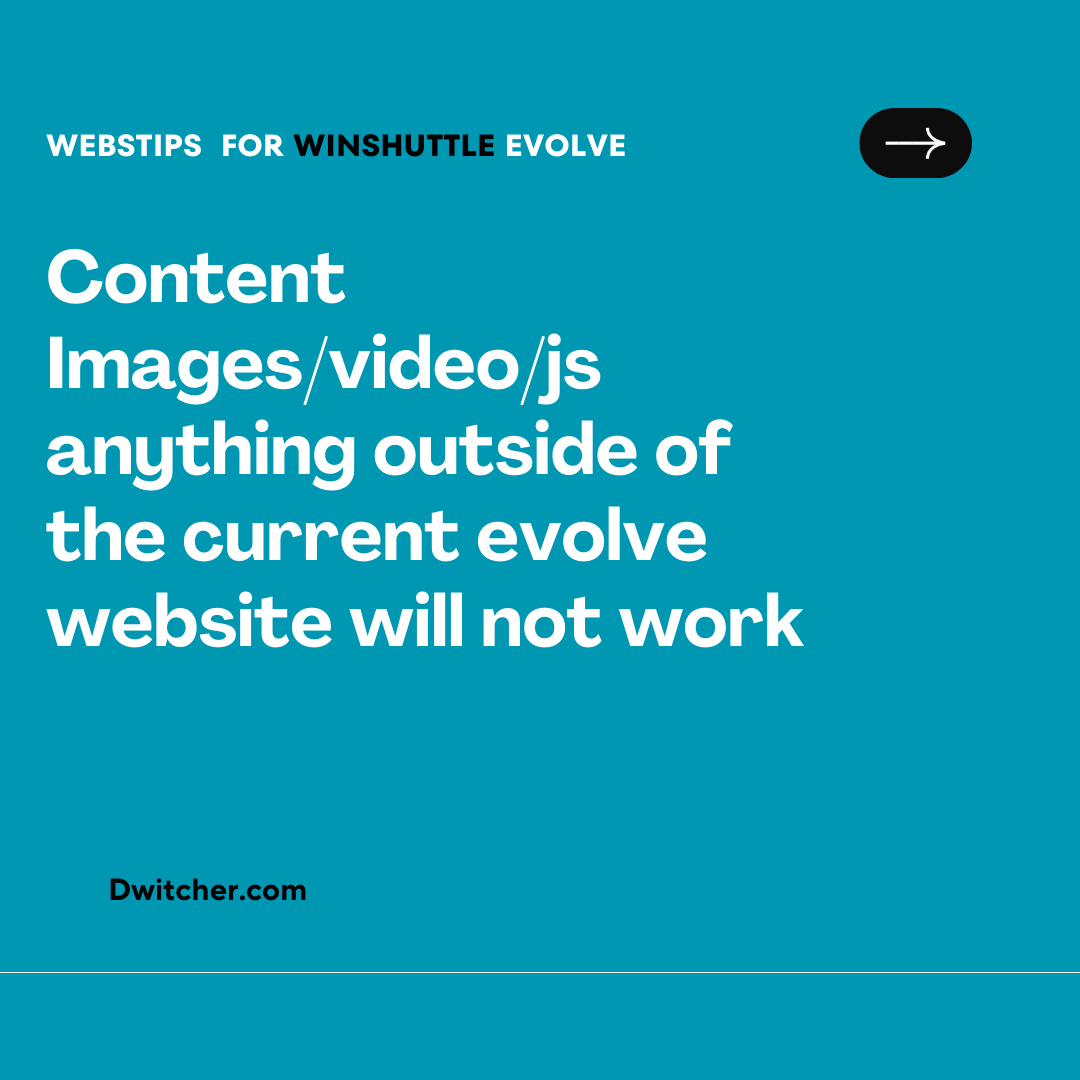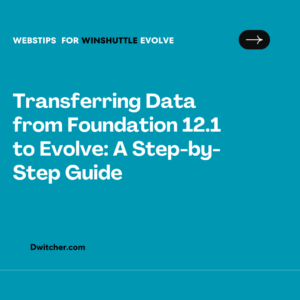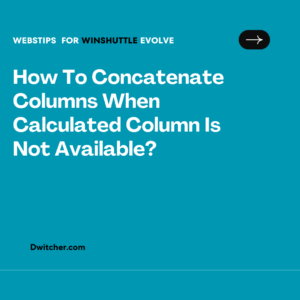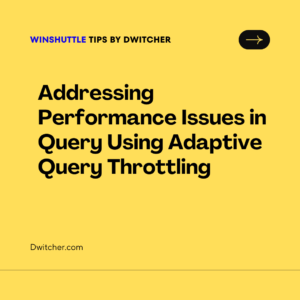Description:
Icons on the tiles disappeared
Works with Evolve 20.x
Cause:
Security as per design.
Solution:
Incorporating External Content on the Evolve Website: Configuring Custom Response Header and Content Security Policy
When utilizing any external content such as images, videos, JavaScript, etc., on the Evolve website, it is necessary to add the corresponding URL in the custom response header of the website through the IIS Manager. This action helps prevent conflicts with the Content Security Policy.
To enable the external content to function properly, the administrator should add the same URL in the Content Security Policy header of the Evolve UI web.config file. The following steps outline the process:
- Access the Evolve Server.
- Navigate to the installation directory of Evolve and locate the Evolve->UI folder (e.g., Winshuttle\EvolveServer\ui).
- Open the Web.config file.
- Locate the Content Security Policy Header section.
- Add the required URL in the default-src section.
By following these steps and appropriately configuring the custom response header and Content Security Policy, you can ensure the seamless integration and functioning of external content on the Evolve website.