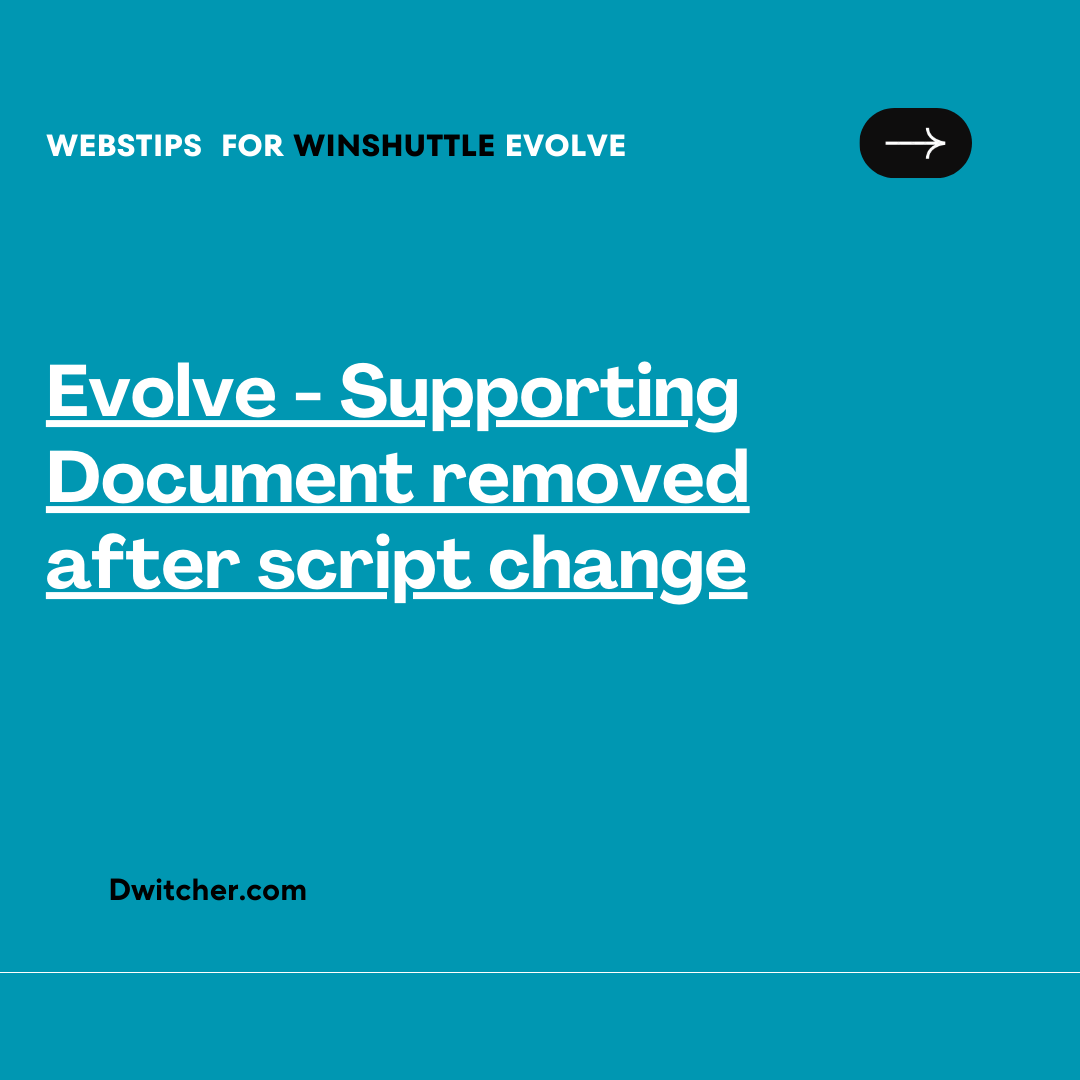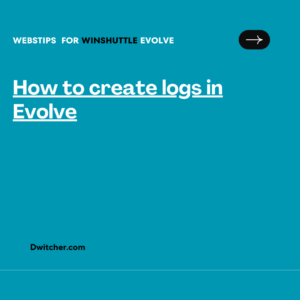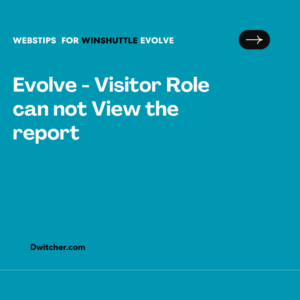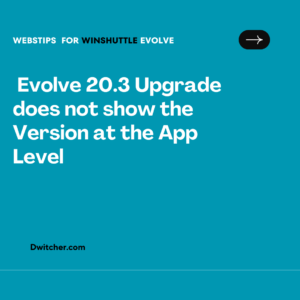Instructions:
Submitting a Solution to Evolve without Data Review and the Impact on Supporting Documents
Submitting a solution into Evolve with no data review and a supporting document:
- Open the solution in Studio from Evolve, where the supporting document is accessible.
Modifying the script (e.g., changing the mapping):
- Make the necessary changes to the script.
Re-submitting the modified script into Evolve:
- After re-submitting the modified script, it is observed that the supporting document is no longer available.
This indicates that when a script is modified and re-submitted into Evolve, the supporting document associated with the previous submission is not retained.
Works with Evolve
Cause:
As design (no more SharePoint with Evolve)
Immediate Workaround:
– Submit a solution into Evolve with no data review + supporting document
– Open the solution in Studio from Evolve –> supporting document available
– Download the supporting document (s)
a) in Studio
– Change the script (ex: the mapping)
– Re-submit the script into Evolve with the same supporting document(s)