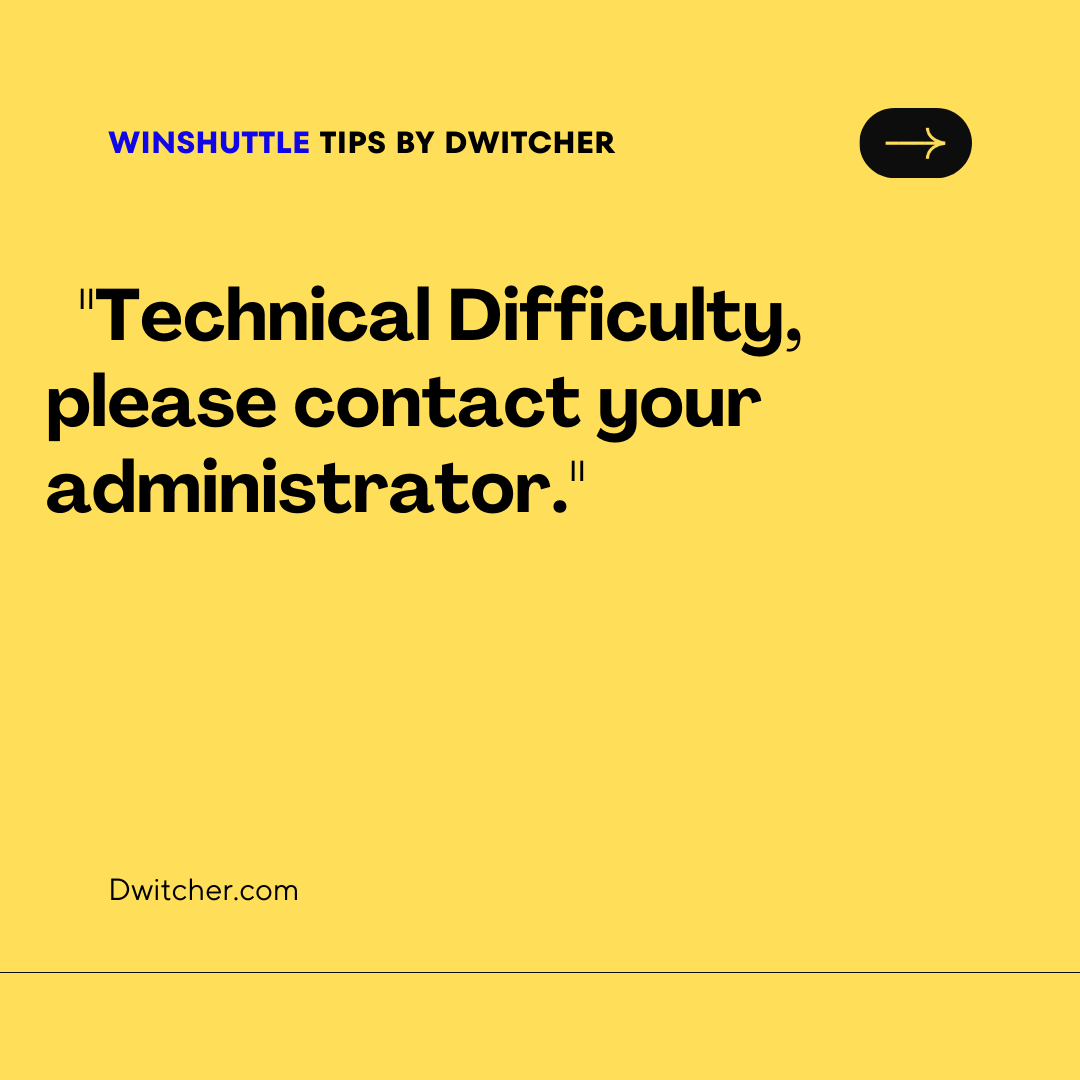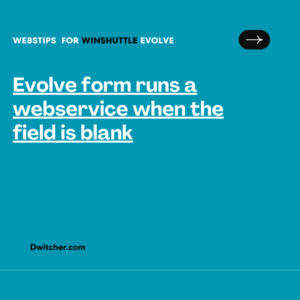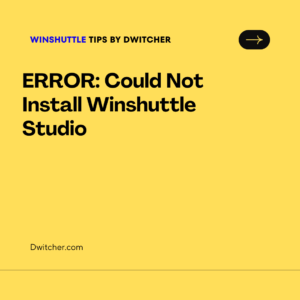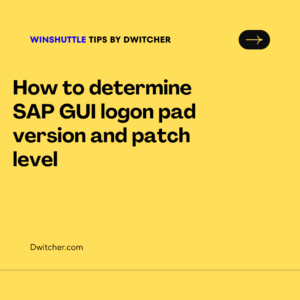This article provides information about the potential underlying cause and offers a resolution for the error message “Technical Difficulty, please contact your administrator” that occurs when launching the EngageOne Administrator login page.
Problem:
User is not able to login to EngageOne Administration.
While launching EngageOne Administration login page, message “Technical Difficulty, please contact your administrator” is thrown.
Refer following screenshot.
The Application Server log contains the following entry:
Caused by: com.microsoft.sqlserver.jdbc.SQLServerException: The TCP/IP connection to the host <hostname>, port <port no> has failed. Error: “Connection refused: connect. Verify the connection properties. Make sure that an instance of SQL Server is running on the host and accepting TCP/IP connections at the port. Make sure that TCP connections to the port are not blocked by a firewall.”
Explanation: The error message indicates that the attempted TCP/IP connection to the specified host and port has failed. The error suggests verifying the connection properties and ensuring that an instance of SQL Server is running on the designated host and accepting TCP/IP connections at the specified port. It is also important to confirm that there are no firewall restrictions blocking TCP connections to the port.
If EngageOne is hosted on SQL Server, please make sure that the specified host has a running instance of SQL Server. Additionally, ensure that the SQL Server is configured to accept TCP/IP connections on the specified port. It is important to check that there are no firewall restrictions blocking TCP connections to the designated port.
To obtain the connection settings, including the SQL instance and port, you can refer to the log file called ‘EngageOne_InstallLog.log’ created during the EngageOne installation. Look for the section labeled “Enter Database Configuration” within the log file, located in the EngageOne home directory.
If the issue persists even after following these steps, please reach out to technical support for further assistance.