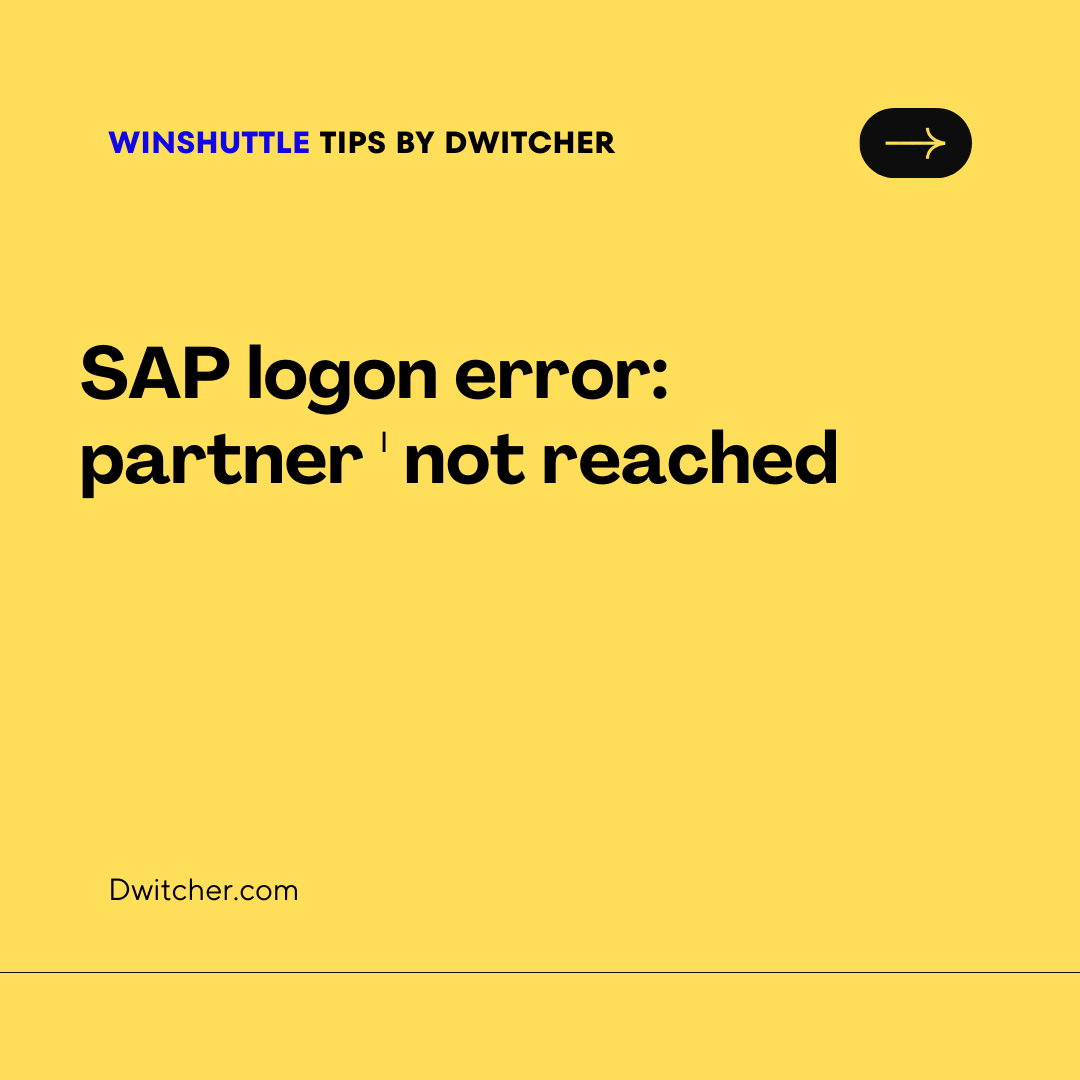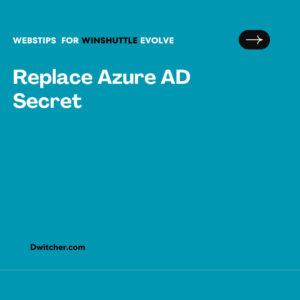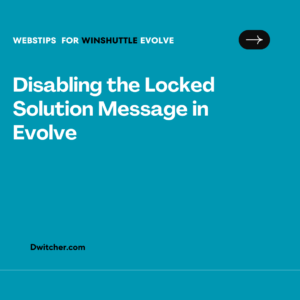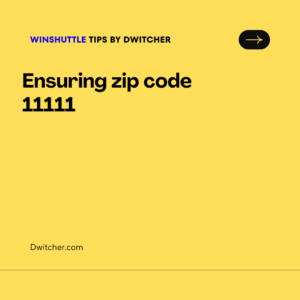Works with Studio 11.x, 12.x , 20.x
Solution:
To ensure that Winshuttle is utilizing the correct SAP logon file, please navigate to Studio > Options > SAP settings. If you have previously used a different logon file (either .xml or .ini), it is necessary to update this information on the Winshuttle SAP settings page.
Additional Information:
For SAP GUI versions 740 and below, an SAPlogon.ini file is utilized. However, SAP GUI versions 750 and above use an SAPLandscape.xml file.
To locate the SAPLandscape.xml file, follow these steps:
- Open the SAP Logon Pad.
- Click on “Options”.
- Choose “SAP Logon Options”.
- Select the “Configuration files” tab.
If the “XML Configuration File on Server” path exists, select that option. Otherwise, choose the “Path to local configuration files” option.
You can provide the same information in Winshuttle Studio by navigating as shown in the above screenshot.